Custom buttons: Overview
By default, OctoCue offers two control buttons - Next and Back. This is great for controlling slides, but with custom button setups,
it's possible to offer alternative clicker layouts for a wider range of control scenarios:
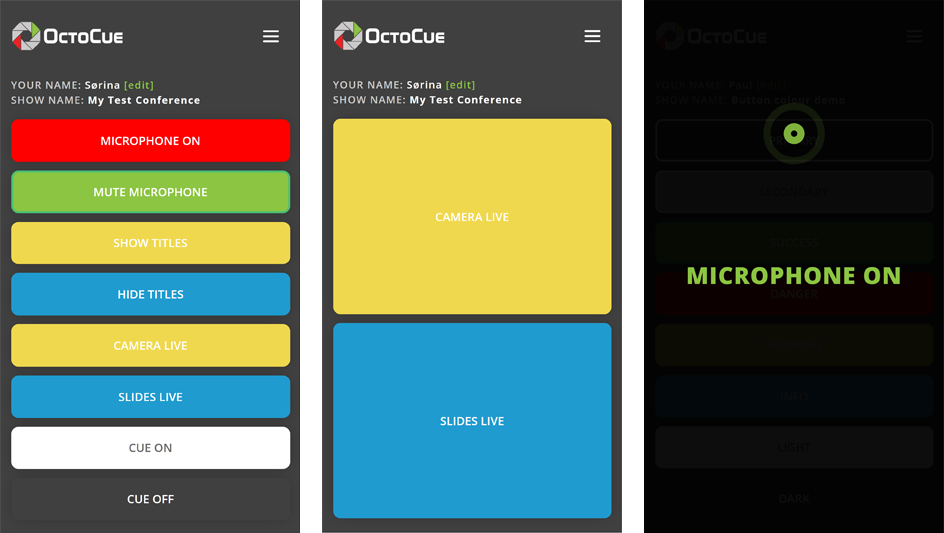
info
Custom buttons are included free on all paid accounts, but we're keen to keep track of what kind of things it's being used for, so they're disabled by default.
If you'd like us to enable custom buttons, please drop an email to contact@octocue.com.
Setup examples#
There's loads of scenarios where custom buttons can be used in your show flow - here's a few examples to show what's possible:
- Allow your presenters to switch the webcast feed from live camera to PowerPoint slides themselves
- Allow live translators to show/hide their own PIP overlay as required
- Give control of lower thirds to a remote show controller
- Allow a remote producer to start/stop a speaker timer clock
- Turn on the coffee machine in the green room before driving in to work
note
In all these scenarios, you'll need systems that can be controlled using the OSC, TCP or UDP network commands that OctoCue can output.
There's a huge range of equipment that can be controlled this way, but a few of the popular options would be:
- Using the OSC protocol to trigger button presses in BitFocus Companion
- Using the vMix TCP API to control vMix directly
- Triggering QLab playlist items using OSC
To find out more about custom buttons on OctoCue, read through the rest of the documentation here.